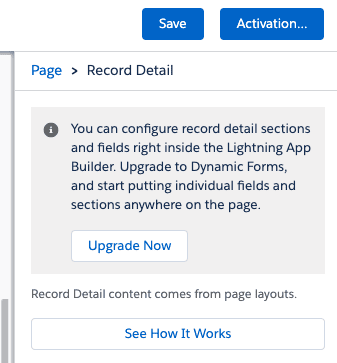Dynamic Forms
If you already are a Salesforce user, you will know that with the Summer 20 Release Note, Salesforce announced what was probably the number one feature request - over 10,000 votes and a 13 years timeline, people!
So, now that the hot stuff is finally out in the world, we figured it would be good to give you a general run-down and some step by step how-tos.
What exactly are Dynamic Forms?
Dynamic Forms let users add fields and sections on custom object page layouts as individual components within the Lightning App builder. The goal is to create more intuitive pages that display the relevant information at the right time
With Dynamic forms we see a new standard Lightning component called “Field Section”. With this, you can add components to the page and select the fields to add in the section - and create a filter if necessary.
Requirements and Limitations
Available in: Lightning Experience
Available in: Group, Professional, Enterprise, Performance, Unlimited, and Developer Editions
Currently available as Non-GA preview (just like a Beta version) in Summer ’20 release, will be GA (fully released) in Winter '21 release.
Currently available only for Custom objects
The component 'Field section' is not mobile supported
The order and visibility of any related list on the objects would still be governed by the design established on the page layout edito
Benefits at a Glance
Better page UX and UI
Visibility rules: fields and components appear and disappear based on criteria
Layout management that better suits your business requirements
Smarter layouts mean reduced number of page layouts
Improve page load times
Show and hide fields and sections
Enabling Dynamic Forms
As mentioned in the Requirements and Limitations section, this feature is currently available as a Non-GA feature only. Simply put, you can test it and play around with it for now, but you cannot use it in your org. until the full release in Winter '21. Given the innumerous benefits the feature provides, we recommend you get a head-start and begin trying things out with it.
To enable Dynamic Forms:
Go to Setup
Find Record Page Settings from the Quick Find box
Click Enabled (right hand side of the page)
Save
For existing pages Salesforce implemented a special function that allows you to upgrade old record pages to Dynamic Forms automatically. Just click the Record Details component and look for the Upgrade Now button at the top of the properties pane on the right hand side, and follow instructions.
For brand new pages, you will see an additional tab labeled Fields in the left-hand components pane. That’s where you find all the fields available for putting on the page. Before dragging any of those onto the page, you need to use the Field Section component to create an area to place your fields.